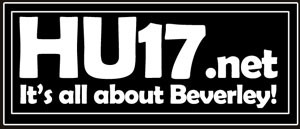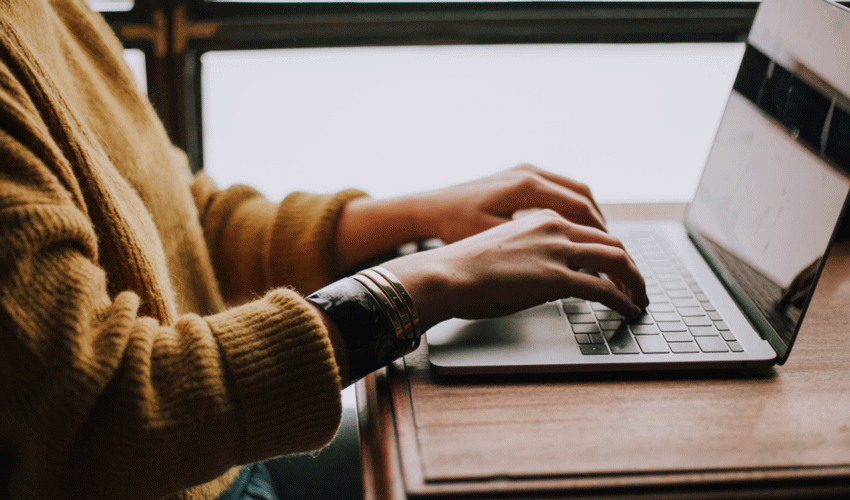
Thanks to the latest advances in technology, the world of computers only seems to get bigger and better, particularly when it comes to hard drives.
However, despite improvements over the past several years, no matter how large the hard or solid-state drive you have in your computer, the time will always come when you will run out of available space.
Whether you use your PC or laptop for work or recreational purposes, it can be a nuisance when that all-to-familiar alert flashes on the screen and informs you that your hard drive is full.
So, when you find yourself in this situation, you might be looking for alternate ways to free up a couple more gigabytes of space.
Fortunately, there are many ways that you can free up additional space on your PC’s or laptop’s hard drive. If you find that you’re still experiencing problems after trying a couple that you may have to seek a more permanent solution like replacing your current hard drive or adding another.
If your hard drive is on the brink, here are several ways to reclaim some space on your PC or laptop.
Clear Your Recycling Bin
Contrary to popular belief, when you delete documents, photos, and other items from your PC or laptop, they don’t automatically get deleted.
Instead, those files end up sitting in your device’s recycling bin, taking up precious gigabytes of space until you empty them. This is because the items in your recycling bin can be restored to their previous location at any time, meaning that hard disk space is used.
To prevent this, ensure that you empty your recycling bin regularly by right-clicking on the recycling bin and then clicking ‘empty recycling bin.’ Once you’ve done this, a pop-up notification will ask you to confirm whether you want to go ahead with the action, as all files in the recycling bin will be deleted if not. Press yes to continue and enjoy the space you’ve freed up on your PC or laptop.
Convert Your Documents Into PDFs
Another way that you can free up space on your laptop or PC’s hard drive is by converting your documents into a PDF format. Even if your files contain high-resolution images, you can turn them into a different form using an easy PDF compressor, which reduces the size of the file and makes them easier to transfer to other websites or store them on a cloud server.
Depending on which PDF compressor you opt to use, you can also find ones that offer PDF merging features that can connect two files into a single PDF file, which is further beneficial for freeing up space.
You can do this by using PDF Converter software. Alternatively, you could look into compressing your PDF files so that they take up less space. You can use an easy PDF compressor like the one from Adobe, whose online tools enable users to minimise the size of their files. For more insight, consider browsing their website to discover how their easy PDF compressor could help free up space on your hard drive today.
Uninstall Games Or Applications That You Don’t Use
Whether you’re a regular user of your PC or laptop, we’re confident that you have some games or applications installed that you no longer use, whether they’re games that your children downloaded and forgot about or applications that came pre-downloaded when you purchased the PC or laptop. Sometimes the size of applications and games can be deceiving, so it’s well worth double-checking their sizes and which ones take up the most space.
To find out which applications or games take up the most space on your device, you’ll need to open the settings application, go to the apps and features tab, and filter them by size. Once you’ve done this, you can then uninstall the ones you don’t need, giving you much more storage space for the applications or games you utilise or want to download.
Use Cloud-Based Servers For Storage
One of the easiest ways to free up space on your laptop or PC’s hard drive is by using cloud-based servers for storage and using them as your only form of storage. Those who use cloud servers to store documents, images, and files are often double storing their files by saving them to their PC and in the cloud, which is unnecessary and can use up the valuable space in your hard drive.
Depending on which cloud service you use to store your files, you can select which folders you want to be saved and downloaded to your PC plus in the cloud. If you decide against this later, it’s easy to rectify as you can quickly move photos, documents, and files back and forth between your devices and the cloud server.